Be the Coolest Person in Your Virtual Meeting with Our Zoom Backgrounds
Add a little public art flair to your next video chat
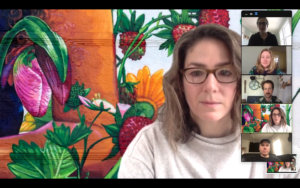 The COVID-19 crisis has radically reshaped the way America works in a dramatically short time. More people than ever are working from home. Perhaps hundreds of thousands finally have proof of their long-held suspicions that that meeting could have been an email. And for the times when face-to-face conversation is still required, teams are increasingly turning to video solutions like Zoom and Google Hangouts.
The COVID-19 crisis has radically reshaped the way America works in a dramatically short time. More people than ever are working from home. Perhaps hundreds of thousands finally have proof of their long-held suspicions that that meeting could have been an email. And for the times when face-to-face conversation is still required, teams are increasingly turning to video solutions like Zoom and Google Hangouts.
Our own team has experimented with both of those platforms, and we’ve decided on Zoom. Once we started playing around with the technology, we were thrilled to discover that it offers the option to change our backgrounds. Then we thought: It would be really cool to have our favorite Avenue Concept murals and sculptures behind us as we chatted. We put together some options for ourselves, and then we had another thought: You might like them too.
Now you can spend your day with Providence’s most iconic art and bring a little bit of happiness to your meetings.
Well, here they are (see below). Just follow these instructions to choose your favorite and set it as your Zoom background. If you learn better with visual aids, we’ve also embedded an instructional video towards the bottom of this page. Now go ahead: Be the coolest person in your virtual meeting.
ZOOM background instructions:
- Click on any image below to open the full-sized version.
- Right click (or your computer’s equivalent) and save the image to your computer.
- Open Zoom, click on your user icon in the upper right corner.
- Go to Settings and click on Video. Uncheck Mirror My Video (should not have a blue check).
- Go to Virtual Background, click on + on the right side (update system if needed).
- Find downloaded image on your computer (look in Downloads) and select it.
Once you’ve got your sweet new background set up, take a shot of you using it in a Zoom meeting and send it to us at hello@theavenueconcept.org or tag us on social (@TheAvenueConcept on Facebook, @avenuepvd on Instagram and Twitter, hash tag #avenuepvd). We’d love to see you!
Questions? Email us at fran@theavenueconcept.org and we will help you troubleshoot.









